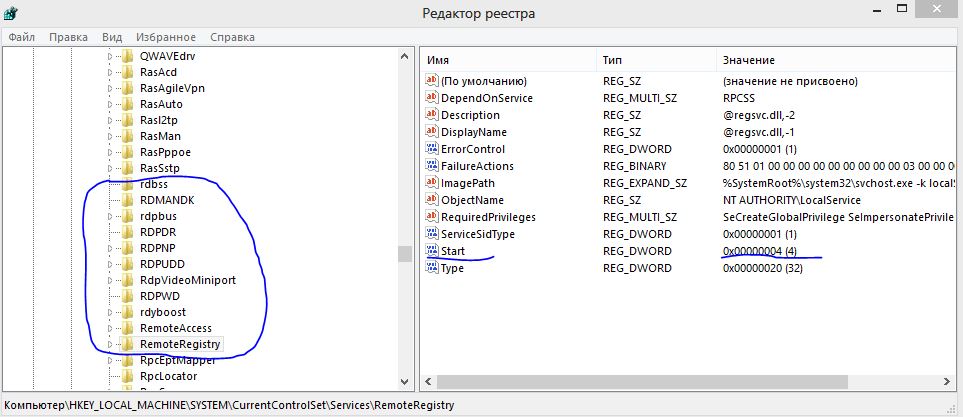Networking Restrictions
http://hardenwindows8forsecurity.com/Harden%20Windows%208.1%2064bit%20Home.html
Updated 1/31/00
There are general restrictions you can make in Networking
Start Regedit
Go to HKEY_Current_User / Software / Microsoft / Windows / CurrentVersion / Policies
Create a new key under Policies called Network
You can then add DWORD values set to 1 in the appropriate keys
To re-enable them, either delete the key or set the value to 0
DisablePwdCaching = Password Caching
HideSharePwds [hex] =Shared Passwords
NoEntireNetwork =Entire Network
NoNetSetup =Network applet
NoNetSetupIDPage =Network Identification tab
NoNetSetupSecurityPage =Network Access tab
NoFileSharing =Network File Sharing button
MinPwdLen = set Minimum Password Length (integer number: 0 - 99)
NoPrintSharing =Network Print Sharing button
NoWorkgroupContents =Network Workgroup
http://hardenwindows8forsecurity.com/Harden%20Windows%208.1%2064bit%20Home.html
Updated 1/31/00
There are general restrictions you can make in Networking
Start Regedit
Go to HKEY_Current_User / Software / Microsoft / Windows / CurrentVersion / Policies
Create a new key under Policies called Network
You can then add DWORD values set to 1 in the appropriate keys
To re-enable them, either delete the key or set the value to 0
DisablePwdCaching = Password Caching
HideSharePwds [hex] =Shared Passwords
NoEntireNetwork =Entire Network
NoNetSetup =Network applet
NoNetSetupIDPage =Network Identification tab
NoNetSetupSecurityPage =Network Access tab
NoFileSharing =Network File Sharing button
MinPwdLen = set Minimum Password Length (integer number: 0 - 99)
NoPrintSharing =Network Print Sharing button
NoWorkgroupContents =Network Workgroup